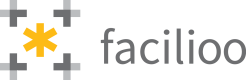Attaching Measurement Service Provider ID (EED)
Attach IDs for fetching consumption data from measurement service providers to units and properties.
Introduction
This is a step-by-step guide to attach EED-related IDs to properties and units. This enables the built-in module of facilioo to fetch the actual data from the measurement service provider using the attached ID.
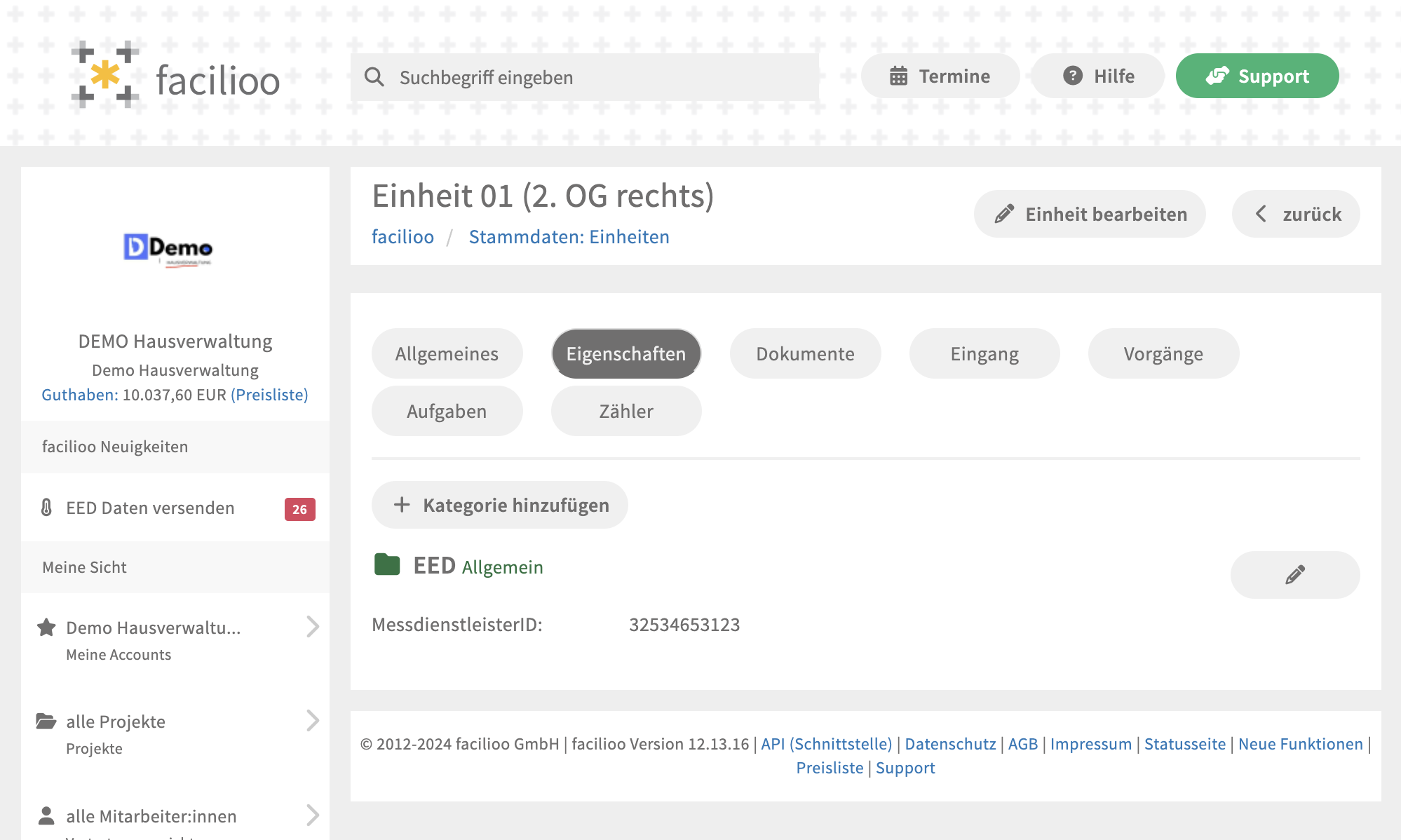
Property Management View
Approach
Please refer to the explanation of attributes before proceeding.
- Authentication: Generate an access token with the given credentials.
- Property/Unit ID: Identify whether the given information is meant for a property or unit. Obtain the correct entity in facilioo by your external ID.
- Create
AttributeGroup- Insert
propertyIdorunitId - Set
nameto"EED"(this is not a hard requirement, but highly recommended) - Attach your
externalId, to identify your group later on. There you can use whatever internal ID you use to exactly identify this entity. facilioo will not use this value itself. - Set
typeIdto1("Allgemein")
- Insert
- Save the
idfrom the response or obtain it via the/api/attribute-groups/searchendpoint using your external ID. - Create
AttributeValue- Insert obtained ID from the step before in
attributeGroupId - Set
attributeIdto1437("MessdienstleisterID") - Insert the meter number from the measurement service provider as
value(e.g.,1000057831006). For facilioo's EED module to work, it’s required that your meter numbers include both the unit number and the property number. The identifiers should be 13 characters long in format<property_code><unit_code>.
- Insert obtained ID from the step before in
- Optional: To store the provider code as well for that particular meter, create another
AttributeValuein the same group by using theattributeIdof1440("Messdienstleister").
## Structure
"AttributeGroup (with type id)": name
"AttributeValue (with type id)": value,
"AttributeValue (with type id)": value
"AttributeGroup": name
"AttributeValue": value
## Example
"Allgemein (ID 1)" = EED
"MessdienstleisterId (ID 1437)": 1000057831006,
"Messtienstleister (ID 1440)": 31
ValidationAfter completing these steps, you should be able to see the attached information in facilioo as shown in the image at the top.
Reoccuring CreationsSince these are collections types, ensure beforehand, that the attribute group and the value do not already exist, and if so, update the existing entities accordingly, instead of attaching new ones. Therefore, use the respective
PATCHendpoints for the entities to update.
Batching
The creation of multiple entities at once is possible using the batch endpoints for creating AttributeGroup and AttributeValue.
WIPA step-by-step approach for batch creation is currently in the making.
Troubleshooting
Attribute not found when creating an attribute value
Attribute not found when creating an attribute valueIn general, the attribute required for this use case ("MessdienstleisterId") has the ID 1437. If this isn't the case, you can use the /api/attributes/search endpoint to search for the proper ID. Be sure to check for partyId === null, because otherwise you could end up choosing an individual-made attribute by the property management with the same name by accident, instead of the facilioo built-in one. If there are no matches, do not hesitate to raise a question here.
Updated 4 days ago